綜合所得稅節稅手冊
01.前言
02.申報篇
03.免稅額篇
04.所得篇
05.扣除額篇
06.抵扣稅額篇
07.繳退稅篇
08.常見的錯誤
09.外僑篇
10.罰則
11.個人基本稅額
2010年3月21日 星期日
2010年3月16日 星期二
[轉載]利用Google Patent 來一場人類科技發展虛擬之旅

果不其然,Google終於在Google Books架構下,推出美國專利文獻資料(Patent document)搜尋服務,並且一舉將收錄範圍回溯到1790年,完整涵蓋美國700萬筆核准專利[1]。網址為:http://www.google.com/ptshp?ie=UTF-8&oe=UTF-8&hl=en&tab=wt&q=
Google Paten Search 檢索方式
以Google Patent專利文獻資料內容論,現有Google Patent可檢索之全文資料欄位與語法如表一所示,包括專利號、專利名稱、發明人、專利權人、美國專利分類號(USPC)、國際專利分類號(IPC)、申請日與核准日等。其餘搜尋語法,包括布林運算符號使用,方式如Google網頁檢索,可參考文【何謂檢索、google與專利檢索、google進階檢索練習】介紹。
舉例來說,Samsung在奈米碳管(Carbon nanotube)之專利檢索字串可表示成:
intitle:"carbon nanotube" inassignee:samsung
其中「intitle:"carbon nanotube"」為carbon nanotube完整字串出現在專利名稱(Title)欄位,而專利權人(Assignee)為Samsung者。
若以單筆專利為例,US6,000,000內容如圖二所示。檢視相關內容,除包括表一基本欄位外,尚包括摘要(Abstract)、專利申請範圍(Claims)、專利引用(Citing)與專利被引用(Cited)等。需要說明,雖然其他專利內容無法以全文文字方式呈現,但是仍可以Google Books之圖形模式瀏覽與檢索,例如圖三即是以圖形為基礎之US6,000,000專利圖形檢索結果。換句話說,原本運用於Google Books之技巧,如【Google數位圖書館與免費電子書】所介紹,均可運用於此專利內容檢索上。
Google Patent的運用與啟示
如果單純將Google Patent當成專利文獻資料庫,可能會發現Google Patent內容與功能遠不及USPTO專利資料庫,當然更不用說要和專利檢索商用資料庫比較,例如Delphion、WIPS與MicroPatent等。但是如以資料平台(platform)整合能力看,一旦Google Patnet與其他Google資料整合,包括Google Scholar科學文獻,Google Finance商情資料,Google Books電子書籍與Google News及Google Blogs新聞與小道消息,則Google平台將成為一巨大資訊整合平台,一個包括搜尋引擎(search engine),分析引擎(analysis engine)與全球資料庫(database)的嶄新資訊整合平台。
Google Patent體現了我們先前所論專利如同人類科技的百科全書,進行專利檢索與閱讀,如同進行人類知識的虛擬之旅之論點。例如你也許不知道文學大師林語堂(Lin Yutang)也是一位不則不扣的發明家,但是到Google Patent鍵入Lin Yutang相關字串,你就可發現他中文打字機(Chinese Typewriter)專利(US 2613795)[2]與中文字形編碼與鍵盤(DESIGN FOK A FONT OF KEYBOARD SYMBOLS)專利(US D148970)等[3]都是林語堂大師在中文輸入法軟硬體發明的代表作,如圖四所示。
最後,從Google最近產品佈局趨勢來看,”完整”收納人類浩瀚知識將成為Google資料庫重要特徵,這些知識將涵蓋過去與現在,正式與非正式。例如News Archive Search即是Google最近推出,一個強調收集”過去所有”新聞資料的新服務,若仔細瀏覽收納時間,可以發現,該新聞年代可追溯到十九世紀初期。有興趣的讀者可進一步相關網站http://news.google.com/archivesearch?ie=UTF-8&oe=UTF-8&hl=en&q=&tab=bn [4]。(2,338字)
關鍵字 : Google Patent Search、專利搜尋
(科技產業資訊室-- Amber編撰)
資料來源:
利用Google Patent 來一場人類科技發展虛擬之旅
Google Patents
Keil DS 5 & Beagle Board Demo
Development Tools for ARM Linux
DS-5 Application Edition makes it easy to develop Linux applications for ARM-based platforms. It reduces your learning curve, shortens the development and testing cycle, and helps you build reliable applications quickly.
Availability
The DS-5 Application Edition is available for download today from http://www.keil.com/arm/ds5/ and can be used for free until September 30, 2010.
資料來源:
DS-5 Application Edition
ARM Launches DS-5 Development Tools for ARM Linux-Based Systems
ARM AMBA 4發揮極大化效能及功耗表現
DS-5 Application Edition makes it easy to develop Linux applications for ARM-based platforms. It reduces your learning curve, shortens the development and testing cycle, and helps you build reliable applications quickly.
Availability
The DS-5 Application Edition is available for download today from http://www.keil.com/arm/ds5/ and can be used for free until September 30, 2010.
資料來源:
DS-5 Application Edition
ARM Launches DS-5 Development Tools for ARM Linux-Based Systems
ARM AMBA 4發揮極大化效能及功耗表現
Vim + Trinity + Source Explorer + Tag List + NERD_tree + ctags
在Linux打造一個類似Source Insight的IDE環境.在Linux裏一直希望能有個好用的找程式碼環境,
試過用wine + source insight, 搜尋速度還是太慢, 會導致找code跟不上思慮的問題.
也用過從windows + source insight + samba, 結果更慢.
今天突然看到一個勉強類似source insight的環境了.
使用Vim + Trinity + Source Explorer + Tag List + NERD_tree + ctags,這樣子用起來還ok,比完全沒有好不少.
系統必要套件:
Trinity + Source Explorer + Tag List + NERD_tree <== 四個都是vim的plugin
Trinity它是一個管理Source Explorer + Tag List + NERD_tree的plugin,畫面如下圖:
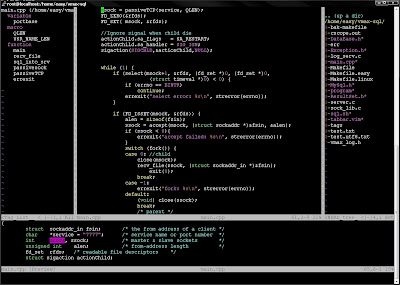
請將下面的設定,寫入$HOME/.vimrc裏, 按F8時,則三個視窗皆會開啟,再按一次時,則全關閉.
Source Explorer
這是一個自動顯示定義的功能, Trinity會將它呈現在最底部的視窗.
NERD_tree
算是檔案列表功能, Trinity會將它呈現在右邊的視窗.
當focus在這個tree windows時,請在你想開啟的檔案或目錄名稱上按"o",即可.
Tag List
標籤資訊,比如它會列出這個檔案裏的所有Tag, Trinity會將它呈現在左邊的視窗.
當你在程式碼裏,想進入tag的程式時,請按"ctrl+]",返迴時,請按"ctrl+t"
在使用tag list前,請記得要先用
ctags這是最常用到的,可能會有兩種版本,舊的 ctags 只能用於 C 程式碼。exuberant ctags 則可用於 C/C++、Java、Fortran……等等。
svn問題:
使用svn checkout出來的程式碼,會有一份相同的在目錄.svn下,這時如果用-R參數制作tags文件,
會包含多份一樣的標記,可以用--exclude將它排除掉:
我還有在$HOME/.vimrc裏多設定一個,讓vim啟動滑鼠的功能.這樣才能用滑鼠改變視窗大小.
cscope
當你希望能有尋找關鍵字功能的話,可以慮加掛個cscope_maps.vim.
在使用cscope前必需先建資料庫,預設cscope建立的資料庫只有*.c及*.h,如果想要其它的副檔名,
則必需先產生cscope.files,如下:
產生cscope.files後,再執行cscope -Rbkq去產生cscope.out, cscope.in.out, cscope.po.out這三個檔案.
其中cscope.out是基本的symbols index,後兩個檔案是-q產生的快速尋找檔.
當你同時有cscope+ctags後,可以使用下面的方法找keyword
cscope的部份使用命令資料如下
This generates the file cscope.out. It is to be executed from the source code root directory à la
ctags. You then open the file as before, relative to the source code root directory, and make a
cscope connection with the command :cs add cscope.out. You can verify existing cscope
connections by typing :cs show.
What you can search for from inside of Vim can be seen using :cs. For instance, to go to a
particular file, or a header of a source file, simply type :cs f f stdio.h for opening stdio.h or :cs f f
foo.c.
For searching for functions called by a function foo.c, type :cs f d foo.c. This lists out the functions
called by foo.c. For functions calling foo.c, type :cs f c foo.c.
To search for an egrep pattern, type :cs f e varName and so on. For a list of the available options,
type :cs. It displays a range of available options.
Now, if you have both ctags and cscope, you can type :cstag /foo to search for a function or enum
or whatever that contains foo.
資料來源:
take it easy:vim+trinity+tabbar
vim with mouse
Vim编译器配合ctags实现函数原型快速定位
Vim-Gnome + Ctags + Taglist + Winmanager
Source Explorer
NERD_tree demo
vim常用插件
在linux下用vim取代source insight (vim 6.4)
Vim tags 的使用
vim學習
不是打 vi 的廣告, vim 的 search 搜尋功能
Trace Code的好幫手: GVim+Ctags+Cscope
听峰's Blog > vim+ctags+taglist+cscope+cppcomplete+global
Lunux Journal:Vim for C Programmers
打造自己的VIM: 源碼追蹤(ctags+cscope)及預覽視窗SrcExpl
試過用wine + source insight, 搜尋速度還是太慢, 會導致找code跟不上思慮的問題.
也用過從windows + source insight + samba, 結果更慢.
今天突然看到一個勉強類似source insight的環境了.
使用Vim + Trinity + Source Explorer + Tag List + NERD_tree + ctags,這樣子用起來還ok,比完全沒有好不少.
系統必要套件:
apt-get install exuberant-ctags cscope
Trinity + Source Explorer + Tag List + NERD_tree <== 四個都是vim的plugin
Trinity它是一個管理Source Explorer + Tag List + NERD_tree的plugin,畫面如下圖:
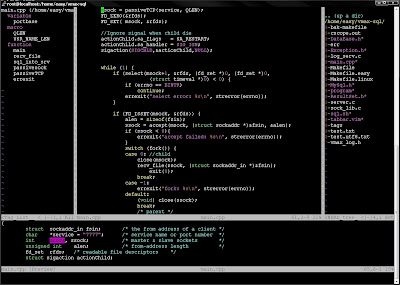
請將下面的設定,寫入$HOME/.vimrc裏, 按F8時,則三個視窗皆會開啟,再按一次時,則全關閉.
" Open and close all the three plugins on the same time nmap <C-F7> :TrinityToggleAll<CR> " Open and close the srcexpl.vim separately<C-F9> :TrinityToggleSourceExplorer<CR> " Open and close the taglist.vim separately nmap <C-F10> :TrinityToggleTagList<CR> " Open and close the NERD_tree.vim separately nmap <C-F11> nmap <CR> :TrinityToggleNERDTree
Source Explorer
這是一個自動顯示定義的功能, Trinity會將它呈現在最底部的視窗.
NERD_tree
算是檔案列表功能, Trinity會將它呈現在右邊的視窗.
當focus在這個tree windows時,請在你想開啟的檔案或目錄名稱上按"o",即可.
Tag List
標籤資訊,比如它會列出這個檔案裏的所有Tag, Trinity會將它呈現在左邊的視窗.
當你在程式碼裏,想進入tag的程式時,請按"ctrl+]",返迴時,請按"ctrl+t"
在使用tag list前,請記得要先用
ctags -R建立程式碼的索引檔喔!如果沒有ctags命令的話,用apt-get install安裝看看吧! tag list這邊老實講,跟我想像中的有差距,我不能從這個list裏去選我想要看的tag耶^^||
ctags這是最常用到的,可能會有兩種版本,舊的 ctags 只能用於 C 程式碼。exuberant ctags 則可用於 C/C++、Java、Fortran……等等。
svn問題:
使用svn checkout出來的程式碼,會有一份相同的在目錄.svn下,這時如果用-R參數制作tags文件,
會包含多份一樣的標記,可以用--exclude將它排除掉:
ctags -R --exclude=.svn
我還有在$HOME/.vimrc裏多設定一個,讓vim啟動滑鼠的功能.這樣才能用滑鼠改變視窗大小.
set mouse=nv
cscope
當你希望能有尋找關鍵字功能的話,可以慮加掛個cscope_maps.vim.
在使用cscope前必需先建資料庫,預設cscope建立的資料庫只有*.c及*.h,如果想要其它的副檔名,
則必需先產生cscope.files,如下:
find -name '*.c' -o -name '*.cpp' -o -name '*.java' -o -name '*.h' > cscope.files
產生cscope.files後,再執行cscope -Rbkq去產生cscope.out, cscope.in.out, cscope.po.out這三個檔案.
其中cscope.out是基本的symbols index,後兩個檔案是-q產生的快速尋找檔.
當你同時有cscope+ctags後,可以使用下面的方法找keyword
:cstag /keyword
cscope的部份使用命令資料如下
This generates the file cscope.out. It is to be executed from the source code root directory à la
ctags. You then open the file as before, relative to the source code root directory, and make a
cscope connection with the command :cs add cscope.out. You can verify existing cscope
connections by typing :cs show.
What you can search for from inside of Vim can be seen using :cs
particular file, or a header of a source file, simply type :cs f f stdio.h for opening stdio.h or :cs f f
foo.c.
For searching for functions called by a function foo.c, type :cs f d foo.c. This lists out the functions
called by foo.c. For functions calling foo.c, type :cs f c foo.c.
To search for an egrep pattern, type :cs f e varName and so on. For a list of the available options,
type :cs. It displays a range of available options.
Now, if you have both ctags and cscope, you can type :cstag /foo to search for a function or enum
or whatever that contains foo.
資料來源:
take it easy:vim+trinity+tabbar
vim with mouse
Vim编译器配合ctags实现函数原型快速定位
Vim-Gnome + Ctags + Taglist + Winmanager
Source Explorer
NERD_tree demo
vim常用插件
在linux下用vim取代source insight (vim 6.4)
Vim tags 的使用
vim學習
不是打 vi 的廣告, vim 的 search 搜尋功能
Trace Code的好幫手: GVim+Ctags+Cscope
听峰's Blog > vim+ctags+taglist+cscope+cppcomplete+global
Lunux Journal:Vim for C Programmers
打造自己的VIM: 源碼追蹤(ctags+cscope)及預覽視窗SrcExpl
訂閱:
意見 (Atom)
-
昨天差點昏倒, 因為Chrome Browser一開啟後居然一片白畫面. 雖然還有IE可以用, 但就是習慣Chrome了啊, 然後開始Google別人如何解決, 不過看起來不少人遇到相同的問題, 但都沒什麼解決方法. 什麼掃毒啦, 重新安裝Chrome啦, 砍掉Default啦....
-
I/O mapped I/O(port-mapped I/O或Direct I/O) I/O與memory均擁有自己的記憶體空間 需要特別的指令來處理I/O 好處是完全不用考慮記憶體空間被I/O佔用,缺點需要額外的指令專門處理I/O存取。 Memory Mapped I/O I/...
-
Single cycle :Basicly one instruction one Cycle, and critical path more long. Multi cycle :one instruction many Cycle, buf critical path sho...
一個小故事讓我們明白資金流通的意義
“又是炎熱小鎮慵懶的一天。太陽高掛,街道無人,每個人都債台高築,靠信用度日。這時,從外地來了一位有錢的旅客,他進了一家旅館,拿出一張1000 元鈔票放在櫃檯,說想先看看房間,挑一間合適的過夜,就在此人上樓的時候---- 店主抓了這張1000 元鈔,跑到隔壁屠戶那裡支付了他欠的肉錢...


